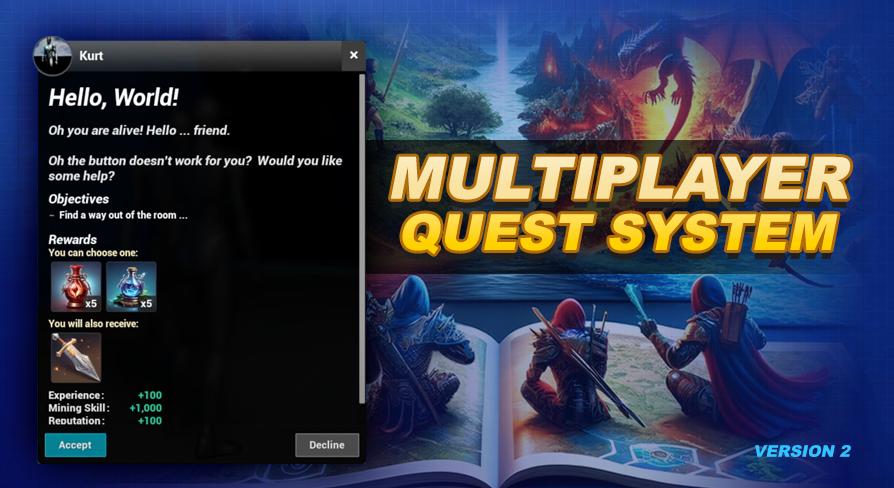
Save & Load System
UE5 Quest System Version: 2.0How Saving & Loading works ...
Saving and loading of quest related data occurs for you automatically through the AC_QuestSystem_PlayerState as long as the option SavePlayerQuests? is set to true on the AC_QuestSystem_PlayerController you attached to your player controller during installation.
New Player Detection
There is an empty helper function inside AC_QuestSystem_PlayerState called runNewPlayerEvents that you can use if there is some kind of specific functionality you want to initialize when a new player (one that did not have any save game) is detected by the quest system.
Player Verification
The loading side of the system offers the option to validate that the player ID and game ID match the one trying to load the save game file. This feature can be used to prevent sharing of save files. By default this check is enabled, and to disable it, set the validateSaveOwner boolean in the AC_QuestSystem_PlayerState to false.
Multiplayer Player Identification
Player identification is mostly used for multiplayer, and you can learn all about it from that chapter of the documentation.
Game Identification
If you are manually setting up the quest system (see installation section) you can supply a game identifier. This can be helpful for single player games where there are multiple save game slots. By default if you let the system automatically handle setup the game identifier will be set to "sandbox". This default string can be changed on the Begin Play event of the AC_QuestSystem_PlayerController.
Save Game Slot Name
The combination of both the game identifier and player id is used to create the save game slot name. The continueIfSaving macro is where the filename is generated. The string is formatted as follows: DQS(separator)$GameID(separator)players(separator)$PlayerID. In this string $GameID and $PlayerID are the dynamic values. (separator) which is "/" by default can be changed by modifying the SaveFileSystemSeparator enum. The possible values are forward slash (/), underscore (_), hyphen(-), and period(.). So for example if your game id is sandbox and your player id is 4 your save game file name (using the default forward slash separator) will be DQS/sandbox/players/4.sav.
Save Game Object & Variables
The save game object SGO_Quest_Player used by the quest system can be found in the Blueprints/Variables/SaveGames folder. In the previous version we had multiple files for saving different things. In this version everything is combined into this one save game object. Here are the variables:
What is an objective identifier?
In a few of these we mention the use of Objective Identifiers. An objective identifier is formed by combining the QuestRowName, a period, and the ObjectiveIndex all together.
For example an objective identifier for the 3rd objective of the quest main-story would look like: main-story.2. Remember our objective are stored in an array so our indexes start at 0. Index 0 is the first objective, Index 1 is the 2nd objective, and index 2 is the third objective.
In some blueprints, like our AC_QuestSystem_PlayerState you will find a macro to assist with creating our objective identifier.
Delayed Saving
Internally we will use a short retriggerable delay to initialize the saving process for most of our calls. This is used to prevent multiple back to back calls to the save handler.
For example when we destroy the last target for our objective, and our objective is the last to complete the quest, which in turn will trigger the quest state to change to Ready to Turn In.
This is 3 different actions being performed all at nearly the same time: a count increment, an objective completed, and a quest state change.
By themselves each action can initiate a save. Since we use a retriggerable delay this will make sure all the updates are posted to the associated variables, and the last one through is the one which actually initiates the saving handler process.
The delayedSavePlayer event is the one that is called, if you would like to see where it is used right click on this event and select Find References.
Manually Saving
If you would like to manually save, the easiest way would be to disable the execution pin on the delayedSavePlayer event, since internally all save attempts are passed through this event. You would then need to call saveQuestSystem whenever you want to Save the state of the quest system for the player.