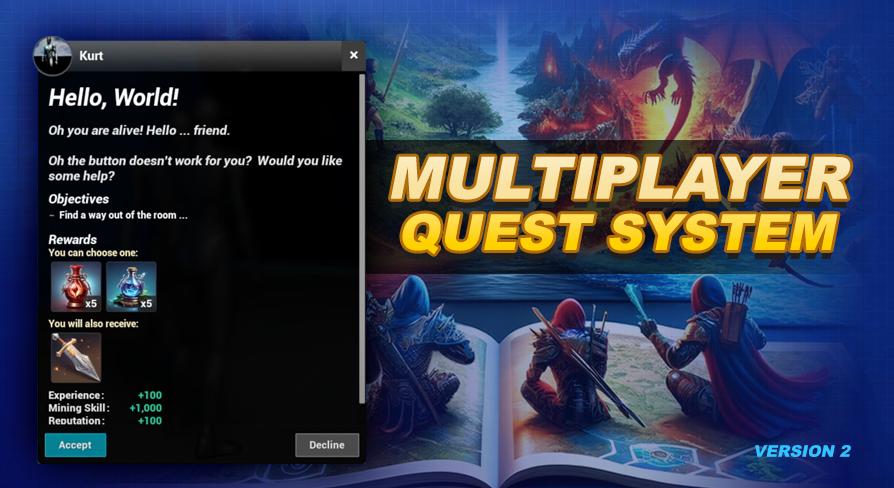The quest type is primarily reflected in the styling of quest indicators and the quest title within the UI. However, it can also influence additional functionality. Within this system, you'll find the following quest types included to help you get started:
Main Story - In many games, main story quests serve to unveil the lore and narrative of the game. Prerequisites play a pivotal role in controlling the progression and flow of these quests. While prerequisites are not unique to this quest type, they are essential for guiding the player through the main storyline. In the
demo world our Main Story quests are the first few quests related to Timmy (
exit-strategy,
margin-call,
secret-shortcut, and
timmy-time ).
Side Quest - In numerous games, side quests offer additional content to players, often featuring side stories that are not essential to the main storyline. In this system, the distinction between a main story quest and a side quest is cosmetic, reflected in the styling of the quest title in lists on the UI. Side quest titles will appear as a gray instead of gold in these lists. By default the side quest indicators share the same styling as the Main Story Quest. See below to learn how to change these colors. In the
demo world side quests are found on the upper level around the perimeter of the room.
Repeatable Quest - In addition to having a unique indicator styling (blue), repeatable quests offer the special functionality of becoming available again after being completed, giving the player the opportunity to complete them multiple times. In the
demo world our
smash-time quest is an example of a repeatable quest.
Unique Quest - Unique quests are a new quest type introduced in this version. Sporting a distinct indicator styling (green), unique quests are designed to slow down the player's progression. Players can only accept one unique quest at a time, although they may encounter multiple choices. In the
demo world our
unique-1,
unique-2 and
unique-3 quests are examples of unique quests.
Navigate to the getQuestTheme function located in the BP_Quest_Indicator blueprint (found in the Blueprints/QuestIndicators folder). From here, you can customize the color theme used for each quest state and for each quest type on the indicators. For more details on customizing the quest indicator, refer to the Quest Indicators chapter of this documentation.
Access the getQuestColor function within the UI_QuestSystem (UIs/ folder). Here, you can modify the color used for styling UI elements based on the quest type. For further information on the UI, refer to the User Interfaces chapter of this documentation.